As you build your audience, you may notice that something doesn't look quite right. This article outlines a few common issues and how to troubleshoot them.
When troubleshooting, you can click Preview Audience at any time to check the size of your audience. This will not save the audience, so you can use this as much as needed for troubleshooting assistance.
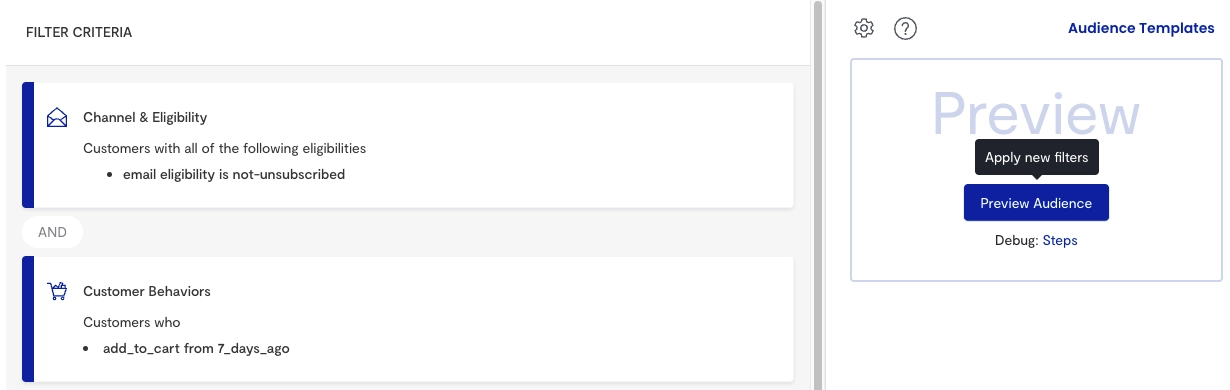
Audience validation
If you've created your audience using customer attributes or behaviors, you can validate that the audience is pulling in the correct customers:
- Click Preview Audience to see the size of your audience.
- Once the query completes, select one of the email addresses from the list. Their Customer 360 profile displays.
- Verify that the customer attribute on their profile aligns with the customer attribute in the audience.
Audience size is different than expected
When was the last time you updated your audience?
Audiences dynamically update when used in a campaign, so a cart abandonment audience may be larger or smaller than it was last week. Because an audience can't be saved without first being previewed, the Last Edited column on the Audiences page is a good indication of how recently the audience size was calculated.
In the audience, click Preview Audience to get a new audience size.
Your audience may include eligibility statuses that can't receive campaigns
If you're using an audience with a campaign, you may be seeing a discrepancy for the following reasons:
- If using a promotional/batch email or any mobile campaign, it will only send to customers who are opted-in.
- If using a triggered email campaign, it will only send to customers who are opted-in if your account-level marketing settings are enabled.
- If using a triggered email campaign, it will only send to customers who are known or opted-in if your account-level marketing settings are disabled.
Some customers have hit the frequency cap
If you have multiple campaigns going out, some customers may have hit their frequency cap from another campaign. To know what your global frequency caps are, check the setup in the account-level marketing settings.
A condition may be configured incorrectly
In your audience, review the conditions for each attribute and make sure that you're using the and and or conditions as you expect.
If one of your conditions looks wrong, you can edit the filter criteria, change the condition, and preview the audience.
A filter may be configured incorrectly
Remove one filter, then preview your audience. If the audience number still doesn't match what you expect, remove a second filter and preview your audience.
Continue removing filters until you find the one that's causing the discrepancy.
You may be using customer attributes that haven't imported yet
If you are using new customer attributes that were imported less than 24 hours ago, the file may not have completed uploading. Wait 24 hours after the initial import before previewing your audience.
For more information, see data imports.
Preview audience query not running
If previewing the audience is taking a long time to run or errors out, check your lookback window and make sure it's six months or less.