This article contains information on the new Audience Builder experience, which is currently in early access.
If you are looking for the previous Audience Builder, see View, create, duplicate, and delete audiences.
Audiences are a point-in-time group of customers based on dynamically updating customer attributes, event-based data, data science models, action affinity, and/or email lists criteria groups. These groups can be used alone or in tandem with others to focus on your target customers.
Audiences can be created on their own to gauge size and reach potential, or can be associated with a campaign.
View an Audience
You can see all of your audiences in one place by navigating to  Audiences > All Audiences.
Audiences > All Audiences.

- Visual indicator for which type of audience. The blue envelope indicates email audiences and purple phone indicates mobile.
- The audience name. You can click the name to view or edit the audience.
- The estimated size of the audience from the last time someone previewed and saved the audience.
- Displays a hyperlink to any campaigns where the audience is being used.
- The date the audience was last edited and saved.
- If View Insights is enabled, you can click and view audience insights.
- If you click the ellipses, you can choose the following actions:
- Activate Insights, if it's inactive on the audience.
- Deactivate Insights, if it's active on the audience.
- Duplicate audience, to make a copy of the audience.
- Copy to account, to make a copy of the audience in another namespace.
- Delete audience, to permanently remove the audience.
For optimal website performance, activate up to 10 audience insights at a time. If you need additional audience insights, deactivate them on another audience and activate them on the new one.
Create an audience
You can create a near-limitless amount of unique audiences with the criteria groups available, but there are two types of audiences most commonly created:
-
Abandoned series
-
Includes abandoned cart, abandoned search, and abandoned product
-
Used with Trigger Campaigns
-
-
Category affinity for different brands or products
-
Audiences can include a division, such as men's or women's clothing
-
Used with both Promotional/Batch Campaigns and Trigger Campaigns
To create an audience, complete the following:
- Navigate to > All Audiences. The list of audiences appears
- Click Create New Audience. The Audience Identifier dialog box appears.
- Click either email or phone and click Next. The Create New Audience page appears.
Optional: Add an audience template
Audience templates are optional pre-defined audiences that, when selected, add category groups.
To add a template in your audience, click Audience Templates and click the template you want to add.
Adding a template will override any criteria groups that are on your audience.

You can choose from the following templates:
- Search Abandonment
- Customers who abandoned their search within a timeframe and have not browsed for products, added a product to their cart, or made a purchase since that time.
- Cart Abandonment
- Customers who abandoned one or more products in their cart within a timeframe and have not made a purchase since that time.
- Product Abandonment
- Customers who browsed for products within a timeframe and did not add the products to their cart or make a purchase since that time.
- Wishlist
- Customers who added a product to their wishlist within a timeframe and have not made a purchase since that time.
- Post Purchase
- Customers who made a purchase within a set timeframe
- Price Decrease
- Customers who have interacted with a product that had a price decrease within a timeframe and did not purchase the product within the timeframe.
- New Arrivals
- Customers who have interacted with products that are similar to newly added products within a timeframe, and the customer also has not made a purchase within a timeframe.
- Back in Stock
- Customers who have interacted with a product within a timeframe and didn't purchase that product, and the product is back in stock.
Add a criteria group
Criteria groups filter your audience down to the exact group of Customer Profiles that you want, and live in sections within the audience.

Criteria groups can be dragged within the section by clicking on the drag icon.
Criteria groups can’t be dragged to other sections.
For more information on the audience logic and criteria groups, see Create audience criteria groups.
Preview audience
When you are finished adding criteria groups, click Preview Audience.
A query runs based on your criteria and, when complete, displays the number of Customer Profiles in the audience.
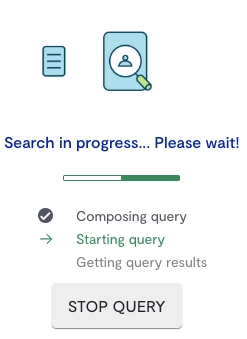
Duplicate an audience
-
Click the three dot menu on the audience you want to duplicate and click Duplicate Audience. The Duplicate Audience dialog box appears.
- Enter a new audience name.
-
When finished, click Duplicate Audience. The audience page is refreshed and the audience is duplicated.
Copy an audience to multiple Namespaces
If your brand has multiple Namespaces, you can copy an audience.- Click the ellipses on the audience you want to duplicate and click Copy to Account. The Copy Audience dialog box appears.
- Click the Namespace you want to copy the audience to and click Copy. The audience page is refreshed and the audience is copied to the selected Namespaces.