Bluecore can connect to any SFTP that uses a host, username, and password for authentication in its SFTP integration, including Files.com, Salesforce Marketing Cloud (SFMC) or Snowflake.
Export SFTP integrations can be used for the following:
- Audience exports
- Export customer profiles with selected customer attributes.
- Data exports
- Export data on your email service provider (ESP) or eligibility information.
| User Role | View | Edit |
|---|---|---|
| Client Admin | Yes | Yes |
| Data Manager | Yes | Yes |
| Viewer | Yes | No |
Prerequisites
- An SFTP account.
- Service-level credentials to the SFTP account.
- Your SSH private key, if you want to use SSH key authentication. This can be entered in the Password field.
SSH keys are not supported for audience exports.
Create an SFTP export integration
- Navigate to
 Data Management > Integrations. The Integrations list appears.
Data Management > Integrations. The Integrations list appears. - Click New Integration. The New Integration dialog box appears.
- Click Export to secure FTP. The integration setup page appears, defaulted to Settings.
- Complete the sections and, when finished, click Save. The integration is saved.
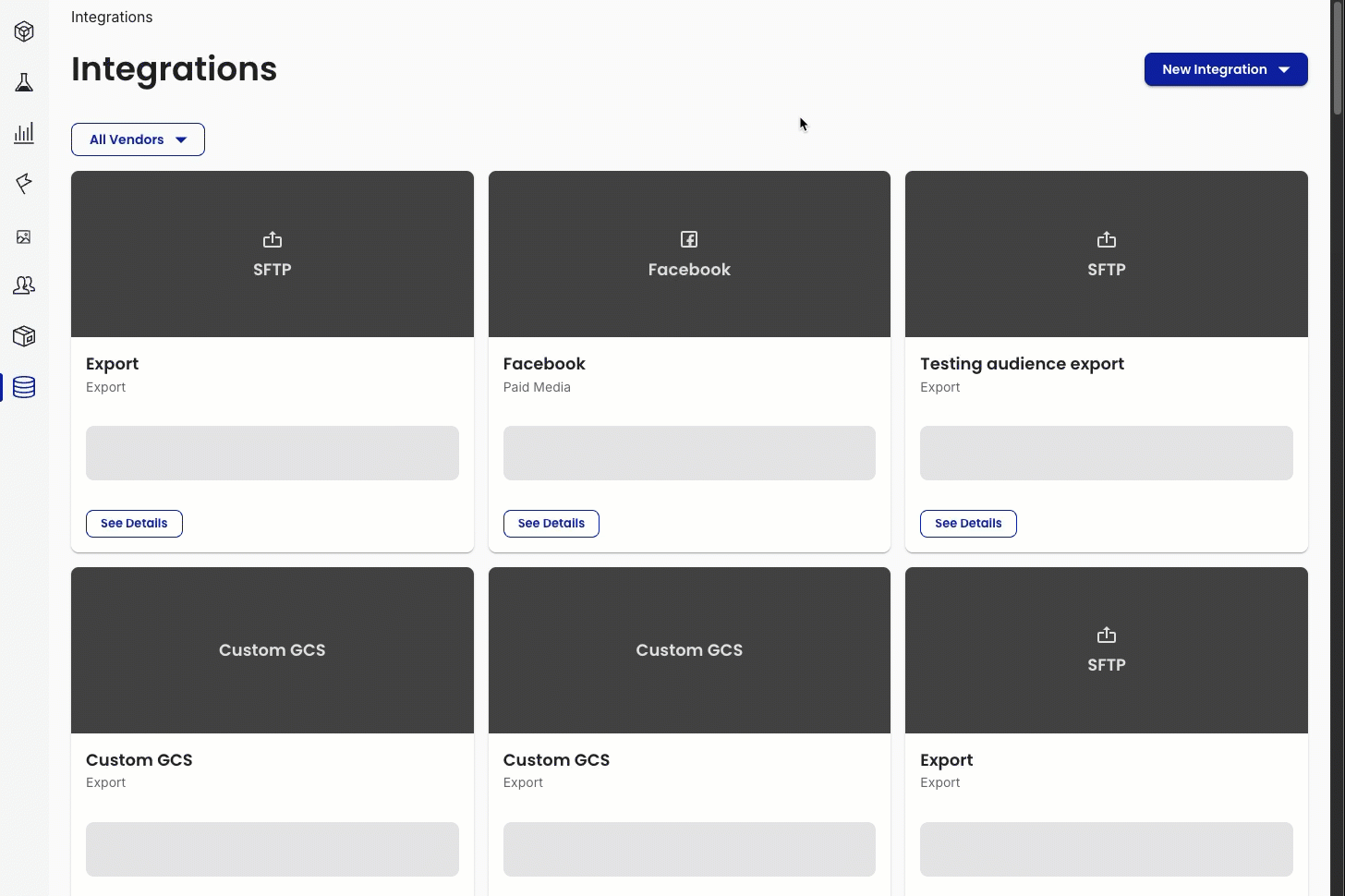
Create an audience export SFTP
Audience exports do not support SSH key authentication. You must use a password.
Audience exports are set up similarly to an export SFTP, and require that the Definitions tab is filled out.
The Definitions tab is a list of customer attributes within that Namespace that can be exported.
Select all attributes in the Definitions tab that you want in the export.
Export to Bluecore’s Files.com instance
To export the file to Bluecore's Files.com instance, the directory should include the client's folder name (usually the Namespace) and the directory path. For example: /clientNamespace/audience_exports.
To export the file to a non-Bluecore hosted file share, enter the directory path. For example: /exports/audience_exports.
 Data Management > Integrations. The Integrations list appears.
Data Management > Integrations. The Integrations list appears.